Contact Management
Dalam menu ini, Supervisor dapat melakukan penambahan atau pengeditan terhadap contact management.
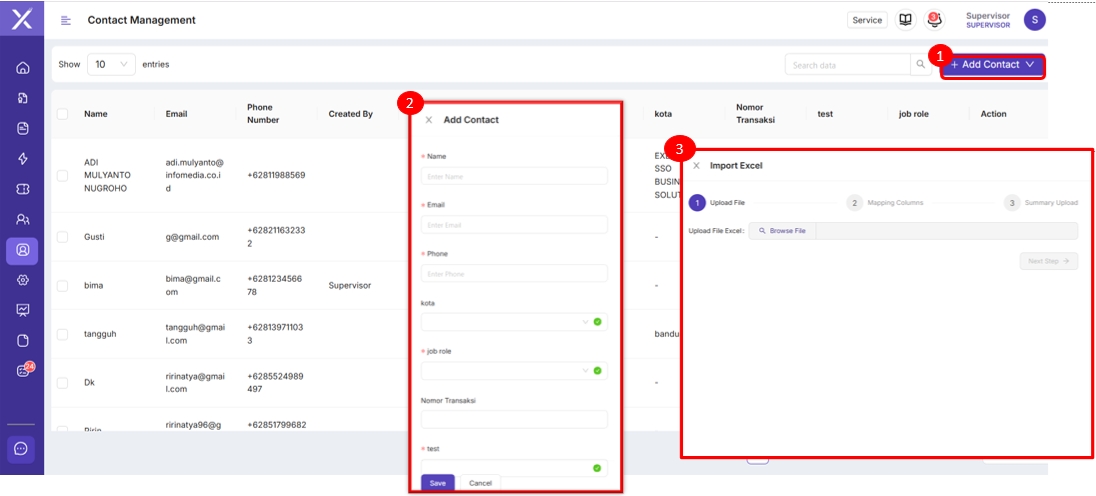
Klik "Add Contact" jika ingin melakukan penambahan kontak. Terdapat dua cara penambahan kontak yaitu secara manual atau import excel.
Pada kolom ini adalah tampilan untuk melakukan penambahan kontak secara manual dengan mengisi form yang tersedia.
Pada kolom ini adalah tampilan untuk melakukan penambahan kontak secara import dengan mengupload data.
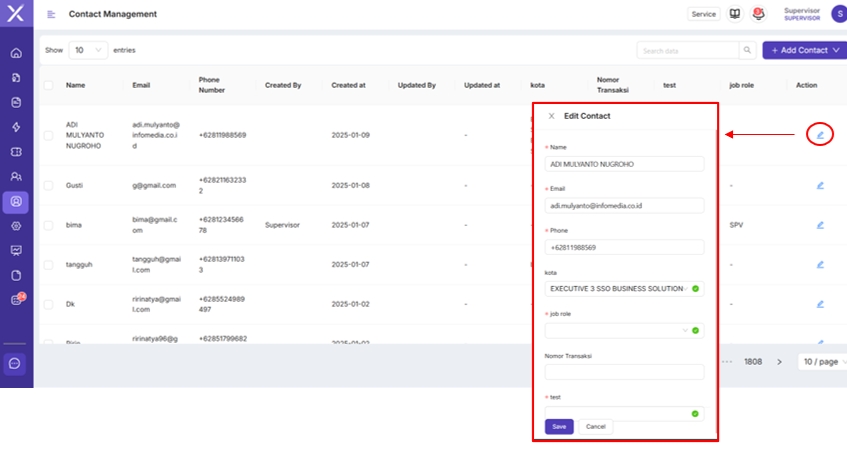
Untuk melakukan perubahan informasi terhadap kontak yang ada, Supervisor dapat mengklik tombol tersebut kemudian melakukan perubahan informasi sesuai dengan yang diinginkan.