Setting Approval Flow
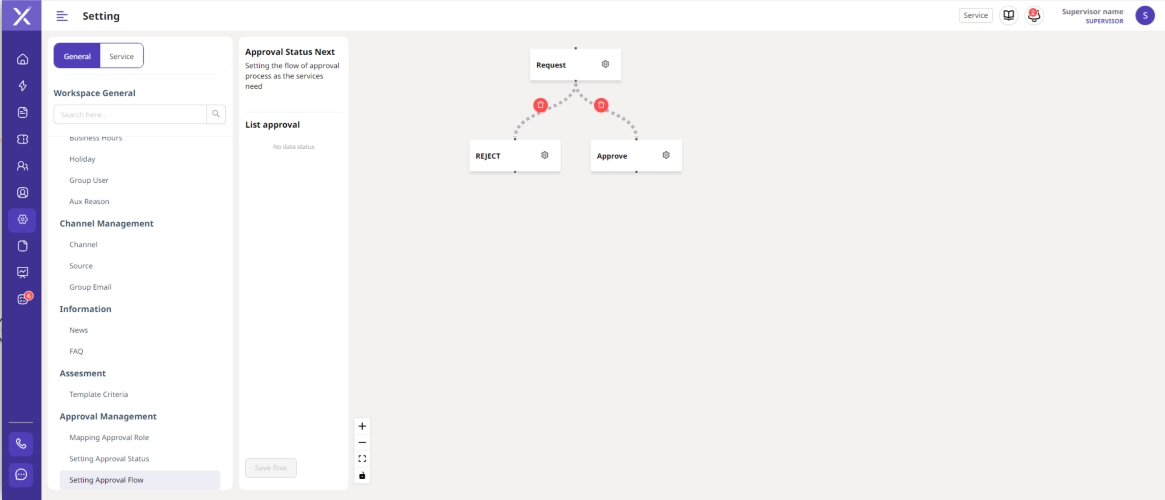
Pada haaman ini terdapat dua panel yaitu : Status List untuk list dari status tiket yang telah dibuat dan Panel untuk membuat flow dari proses approval status.
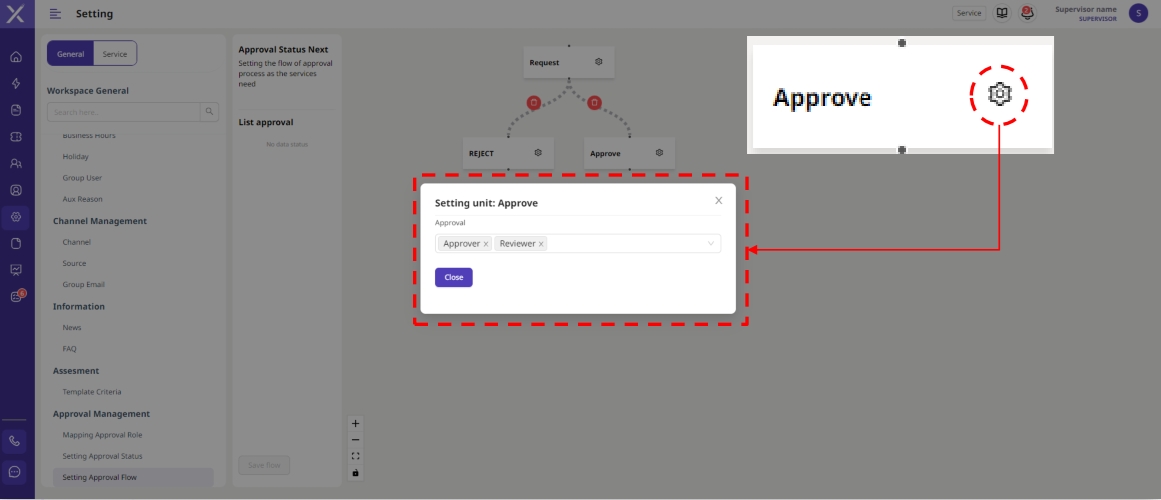
Untuk membuat flow approval status, cukup tarik status yang ada pada panel approval list ke panel flow approval status. Hubungkan status yang satu dengan yang lainnya sesuai flow yang diinginkan, dengan menarik titik yang berada di bagian atas dan bawah kotak status. Setelah selesai di buat flow klik " Save Flow" yang berada di bagian bawah sebelah kiri untuk menyimpannya.